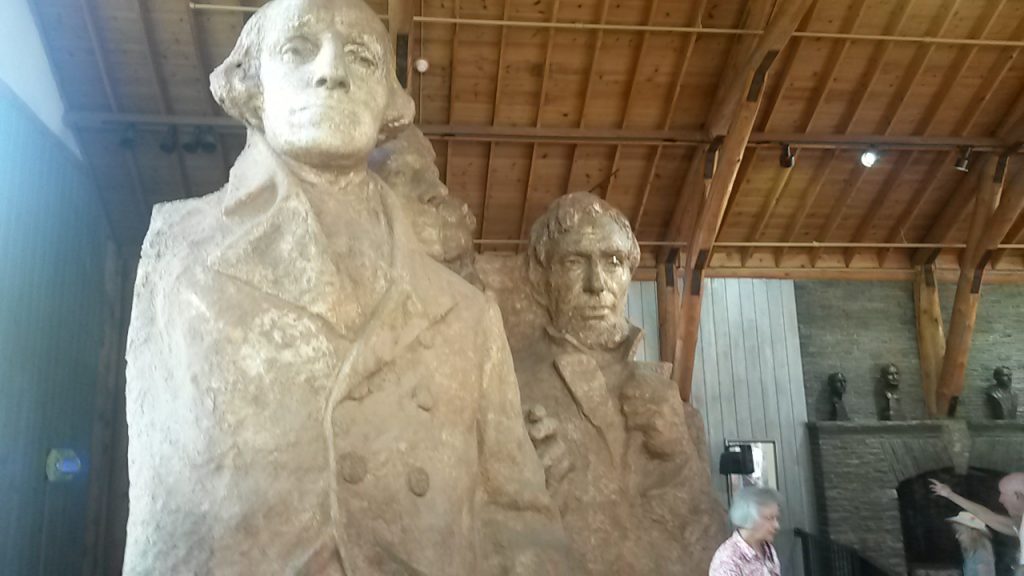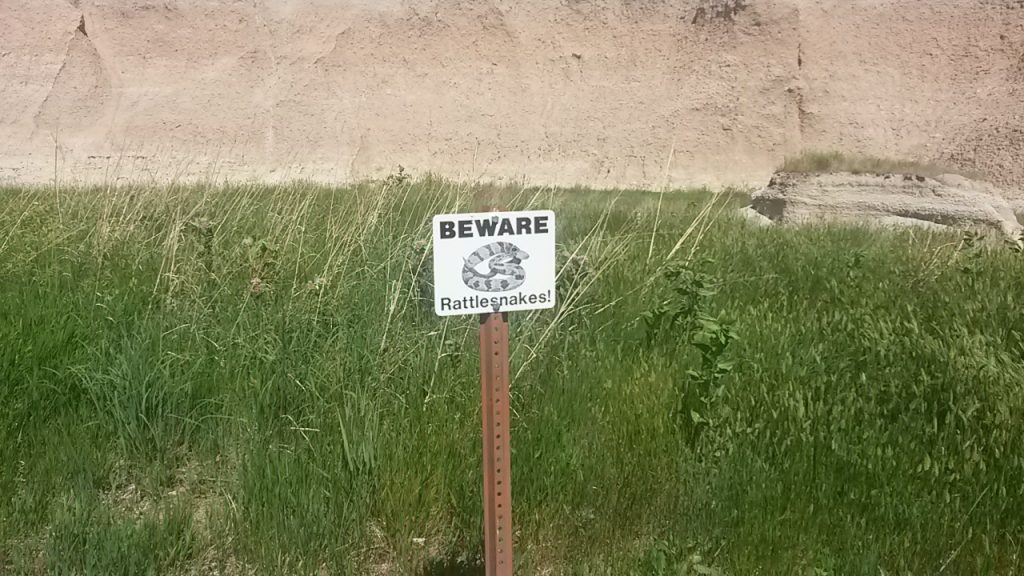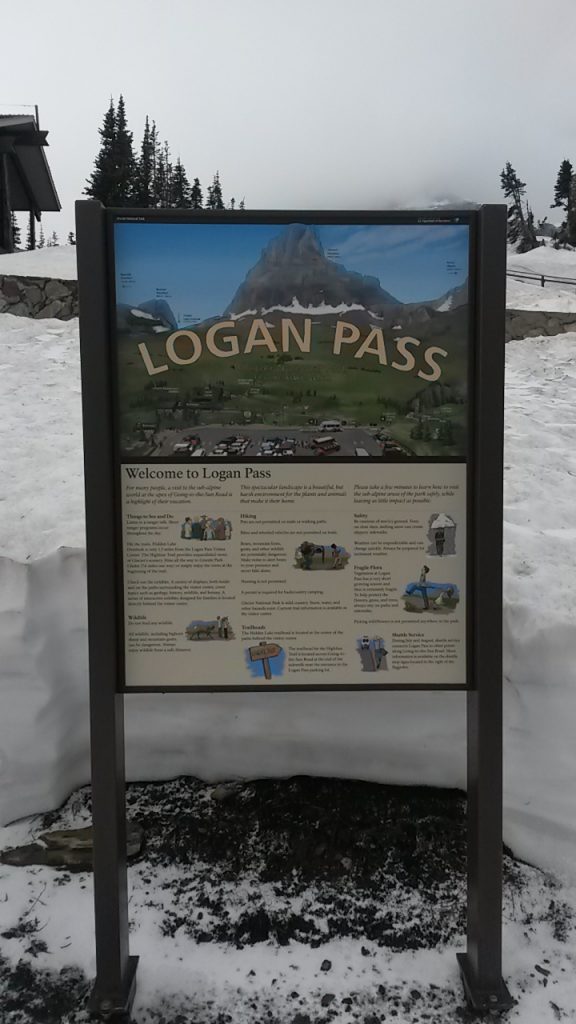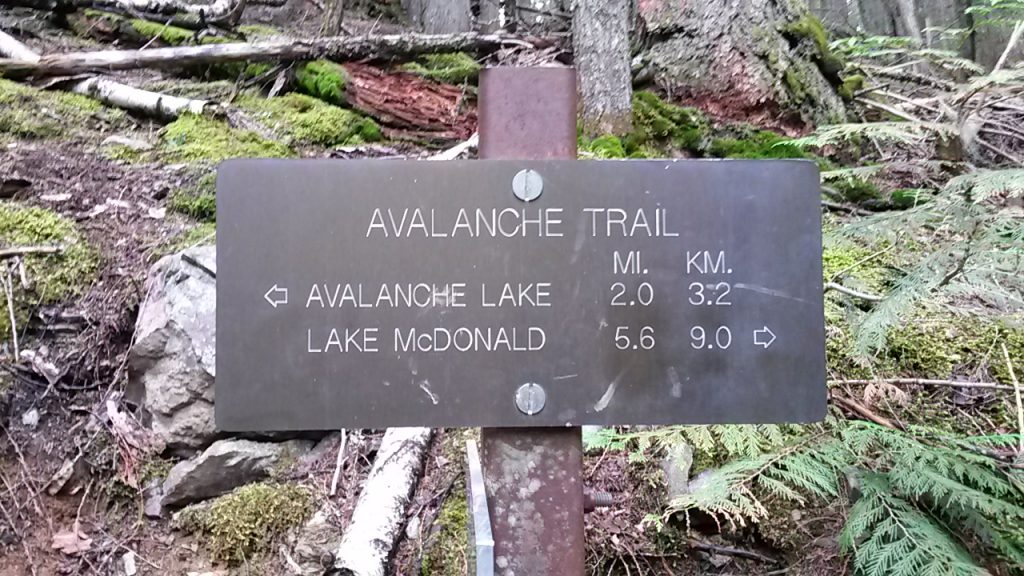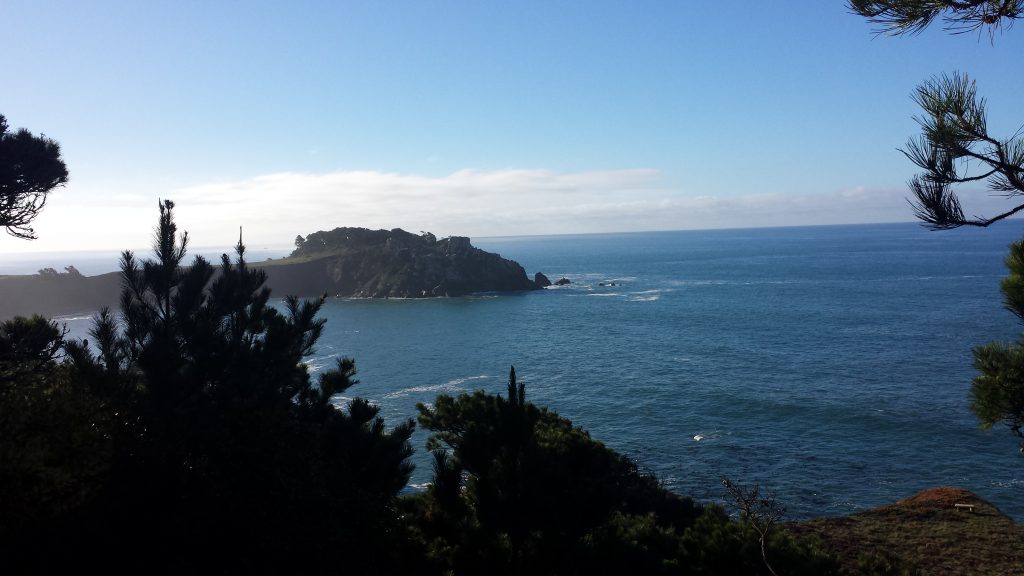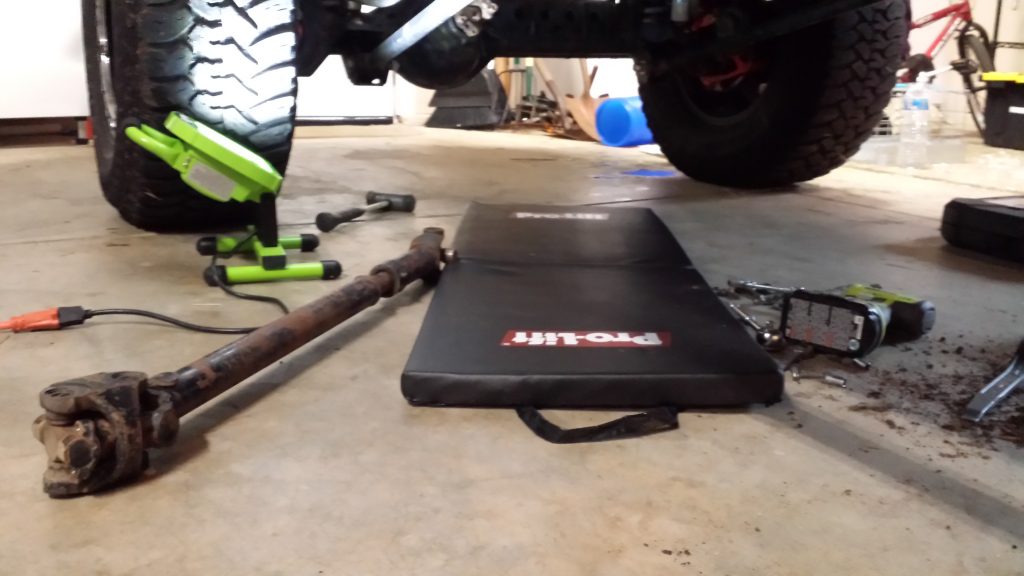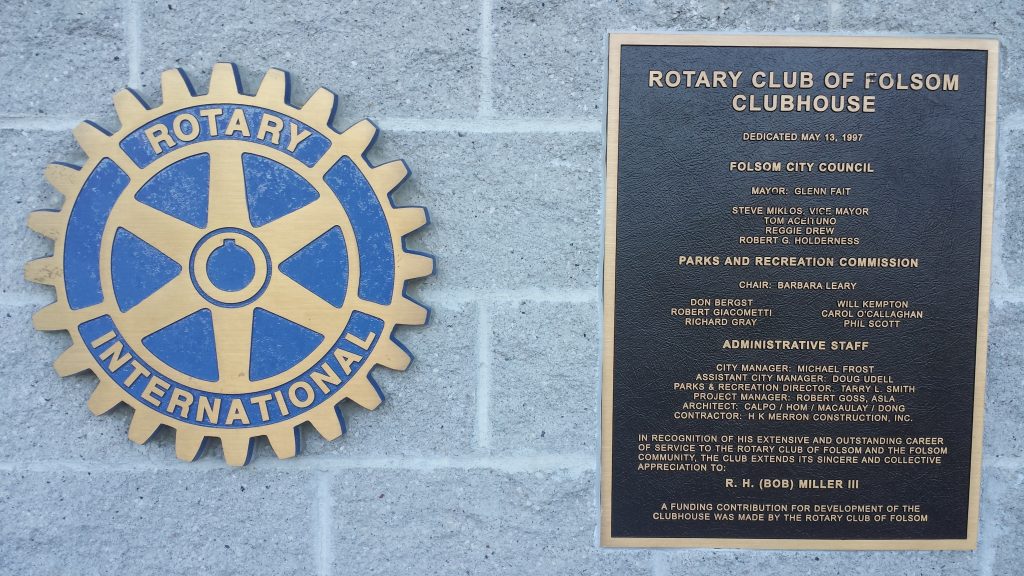As I was updating my bio to be um… a bit more up to date and current, I noticed that the last new post was from October 2015. It’s official, I have horribly neglected this blog. The good news is, I have more ideas and content ideas now than I have ever had, so it is likely I’ll be sharing more ideas here in the near future. In the meantime here is a little photo history of what I’ve been up to since 10/2015.
It’s Time for Email 2.0
Email has not evolved nearly as much as it could over the years. There is an opportunity for some major improvements by extending the capabilities available to users and administrators alike. Microsoft and Google have built very stable and robust offerings in the space while companies like Rackspace have built on those offerings. However one thing that is severely lacking is real innovation.
What’s the last “big thing” in Email you can remember?
Bam, bam, we all hate Spam
We’ve all struggled with Spam or Unsolicited Commercial Email (UCE). Few companies do a truly good job of preventing those annoying and potentially damaging messages from arriving in your inbox without causing you to dig messages out of quarantine. It’s an area where a lot of resources and energy have been put.
We all hate Spam and as luck would have it, this article is the result of a brain storming session after personally dealing with a recurring Spam issue.
Over the last few months I’ve been receiving pairs of messages (one to each of my major accounts) that are UCE. I have no idea what’s at the end of the rainbow, it could be malware, it could truly be an attempt to sell products, the what is not important. The what we can do about it is. In this case I ended up blocking Amsterdam in it’s entirety, from Emailing to my domain. Luckily I have the luxury of doing this, many people would not.
This was not the idea, but rather one of a two components, for my inspiration to improve Email.
4AM Idea Generator
Not too long ago I read this really fantastic book called “The Organized Mind”. The book led to a greater understanding of how our minds work and things we can do to improve our performance. One of the things the author discusses is the importance of letting your mind wander.
Never under-estimate the potential power of relatively mindless work.
For me the best places to let my mind wander are cleaning or organizing, sitting in a chair with a notepad nearby, driving on a long trip, or walking/hiking alone. Last night I took some time to organize a recently created work bench in our garage and in the process unpacked many boxes of stuff that had been stowed away since our move last year. During this remedial task, my mind wanders quite a bit, this type of work is food that my brain needs.
What this extra mind wandering time had done in conjunction with my Spam war against Amsterdam the previous day was to shift some creative energy while I was asleep to the subject of Email. So at 4AM in the morning when I came off my first 5 hours of my sleeping cycle (a frequent occurrence) I started brainstorming a way to solve one of the issues with Email – dealing with highly circulated Email addresses.
What is a highly circulated Email address? It’s simple, it means you have an address that has been in circulation for a long time and has been harvested by everyone and their brother, sister, cousin, aunt, uncle, neighbor and distant relative. Highly circulated Email addresses and their hosts are tested much more often by viruses, spam and malware.
So now that the fuel has been provided, I am now looking to others who have a desire to contribute, while I further investigate Email innovation.
What would you change about how Email works?
I was recently reminded of the importance of multidisciplinary thinking by my friend Bindu Garapaty, that is don’t just ask one discipline (e.g. Email Hosting Providers) for their ideas. Ask people of all walks of life and professions. Ask the users, ask the administrators, ask artists, ask scientists, anyway, you get the idea. So I am asking you.
This is about starting a conversation with anyone who wants to have it, about what can improve with Email. I made three pages of notes early this morning, but I’ll take anything you’d like to share, if you’re up for it, to contribute to this theoretical body of work. Your contributions can be anonymous or I can attribute them to you. You may participate in the comment section or via my contact form.
The Value of Testing Things to the Breaking Point
Last Friday night I sat down anxiously to read more of “The Organized Mind”. Fortunately I had a couple of hours before my usual bed time to gather more valuable lessons. This book is already shaping the way I organize my tasks and more importantly it is providing me with a reference on how our brains work.
After gathering my highlighter pen, book, some note cards and a regular pen I adjusted the lighting and oriented a comfortable chair to accommodate the magic of learning and inspiration that was about to happen. After reading a number of pages and highlighting some content, my eyelids started feeling a little heavy. This is not an uncommon, but on this night it was evident that the eyelids were winning and before long I succumbed to the call of an earlier bedtime.
My “Eureka!” Moment
To give things a little context, specifically weather related, there is a bit of a rain and wind storm that’s been going on the last two days here in Northern California. The conditions have affected my sleep with the winds being loud enough at times to wake me up. During one of these brief episodes early Saturday morning I started thinking about an article written by one of my manufacturing clients. The article was part of Christian Frueh‘s quality management series, specifically his third in that series “failing more often: gaining for randomness and volatility“. There was one concept in particular, the idea that being tested to the point of failure leading to improvement. My mind drifted a bit as I considered some real world areas where this concept would have a huge positive impact and instinctively had to get up and write about it. 🙂
Things You Want Tested While House Shopping
If you’ve followed this blog recently you probably know that last summer my family relocated to El Dorado Hills. We’ve been holed up in “temporary” accommodations since the end of the summer. The house shopping process has not gone exactly like we might had hoped. It’s been an educational process though, and we’ve had a few near hits. One thing is certain, testing things to the point of failure is extremely valuable as a house shopper.
The Beautiful Oak Tree
One fantastic thing about the Sierra Foothills is the amazing oak trees peppered across the rolling hills. From fall to late spring (early summer on a rainy year!) the lush green hills stun you with their beauty. One big oak tree in particular is an actual “feature” of a house that we have considered making an offer on. The tree is both a blessing and a potential curse. You see, this particular tree is quite old and majestic. If it were to be badly damaged or die the value of the property in our eyes would drop significantly.
Remember those high winds I mentioned? If that old oak survives those winds, it’s probably in pretty good shape. We’d certainly have an arborist check it out if we were putting an offer on that house. What the arborist could not tell us is what would happen to the tree in a heavy wind storm. Only knowing that it’s been through several in just the last few months can tell us that.
The Drainage Problem
El Dorado Hills appears to be a mix of iron rich soil and granite. The presence of rock does make one feel more comfortable about how stable the hills will be during heavy rains. In December we had some incredibly heavy rains, with several large storms back to back. The area shed the water off as if it was built to handle these types of storms.
One house that we had our eye on and showed a lot of potential for our needs had a sudden price decrease recently. Great news, right? We learned an inspection report had revealed a drainage issue, among other things. There was actually water under the house in at least one significantly sized area. Heavy rains are a great test of roofing materials, gutters, drainage and grading. Imagine if we had purchased this home last summer only to learn about this later? Yikes.
Forest and Wild Fires
Before humans started building houses and more specifically, had the ability to contain wild fires, the forests were far more healthy. Fires would clean out the under brush periodically and cull unhealthy trees leaving a fertile environment behind for new healthier trees and shrubs to grow. I remember flipping through “Fire in Sierra Nevada Forests: A Photographic Interpretation of Ecological Change Since 1849″ at a family members home and seeing a compelling visual history of this.
Many fires today are catastrophic, leaving nothing but charred earth and tiny charred stubs that were once fully grown trees. Our forests would benefit from more frequent failure and restoration of the more natural cycle. Last year the King Fire near Pollock Pines consumed 97,717 acres, 12 single residences, 69 other minor structures and caused 12 injuries. Here is a picture I took of the King Fire, from a very safe distance:
Frueh’s article gave me a lot to think about and as the brief bought of “Eureka!” moment insomnia indicates, hopefully this will have the same affect on you. Without the insomnia, of course.
Tools for Personal Information Security
This is part 4 of 4 of the Personal Information Security Redux.
As you might imagine there is so much to the topic of personal information security. This series of articles has merely scratched the surface. Hopefully it will help you become less likely to become a victim of Malware, Viruses, Phishing or other mishaps. While working on the content it was obvious that there were lots of tools and concepts that deserve your consideration. Consider this the extra credit or perhaps icing on the cake if you’ve made it this far. Here are some other valuable tools, in no particular order:
- Ninite
- OpenDNS
- Spybot2
- Malware Bytes
- Foxit Reader
- Google Authenticator
- LastPass
- Eset Antivirus and Security Products
Ninite.com a hassle free place to install and update free software
When you first visit the Ninite website, it doesn’t look like much. Don’t let the no frills look fool you, Ninite is a must have in your personal information security portfolio for several reasons:
- You can install all the applications featured without user intervention.
- No “extras” are added on, just the software you request, no toolbars or extra goodies.
- You can run the installer later to update the applications.
Say you get a new computer and you want to add a few common applications. You go to ninite.com and check the boxes for those apps and it generates a single .exe file that can be used to install or update those apps. Its that simple.
Open DNS
A DNS server tells your computer the numerical address of a name. Open DNS uses this to provide an extra layer of protection to you by preventing you from accessing known Malware and phishing sites. It is very easy to take advantage of this service, you don’t even need an account (but having one gives you some cool advantages) you just have to use the OpenDNS servers. Go to their setup page for instructions on how to configure your device(s) to use OpenDNS.
Spybot 2 – Inoculate, Scan and Remove Malware and Viruses
Spybot2 is really handy in a few ways. One is the inoculation component, this protects your browser and system from some common Malware and Viruses. It also includes a scanner as well as a real time protection. It is most effective to use when you first get your windows computer or after a fresh installation/restoration of your operating system.
Advanced users: Ninite link to Spybot2 Installer.
Malware Bytes – Scan and Clean Malware and Viruses
Malwarebytes offers a real time scanner in their premium product, however it can be useful to just run a scan on your computer. Using different scanners (not real time protection!) combined can give you better peace of mind that your system is in good shape. Do not run multiple real-time protection products that do the same thing or it could bog down performance or worse.
Advanced users: Ninite link to MalwareBytes Installer.
Foxit Reader – Breaking the Chains from Adobe Acrobat Reader
Recently I wrote an article about my personal abandoning of Adobe Reader in favor of Foxit Reader. Adobe Reader is far too common of a target and frequently shows up on security notices. Unfortunately being the biggest player in a space also makes you the biggest target, and that certainly applies to Adobe Reader. You’re probably better off not taking the chance and having to worry about the constant updates and security patches necessary to secure Adobe Reader.
Advanced users: Ninite link to Foxit Reader Installer.
Google Authenticator
 Two Factor Authentication can help you in the event that somehow a password gets compromised. For example if you use LastPass and someone managed to get their hands on your master password, it would be useless to them if you use Two Factor Authentication with your LastPass account. The moment they tried to access the account they would receive a popup requesting the authenticator code. There is a good tutorial on setting this up over at How To Geek.
Two Factor Authentication can help you in the event that somehow a password gets compromised. For example if you use LastPass and someone managed to get their hands on your master password, it would be useless to them if you use Two Factor Authentication with your LastPass account. The moment they tried to access the account they would receive a popup requesting the authenticator code. There is a good tutorial on setting this up over at How To Geek.
LastPass “The Last Password You Have to Remember”
LastPass is a very useful application. Combined with Google Authenticator you can really improve your password quality. This will reduce the chance of having an account compromised through either a brute force (repetitive attempts to crack it) or dictionary (guesses based on common password combinations) attacks as each and every site you access has a unique and strong password. The “keys to the kingdom” is your master password, so take time to invest in making this both secure but also memorable.
Eset Antivirus and Security Products
Professionally I’ve been involved with Eset Products for quite some time. I always found them to be effective and not bad on system resources. I’ve written a lot about and mentioned Eset products in prior articles, here they are for added convenience:
A Closing Reminder
Remember that personal information security is about you. It’s about your web habits, what websites you use, how you setup your computer, and your commitment to understanding the threats that are out their. Don’t be lulled into a false sense of security by sales pitches for security products or by that free antivirus software your internet provider gave you. You are in control and you are responsible. Hopefully this series of articles has given you a boost in the right direction. Your comments and feedback are always welcome.
A Powerful Tool to Keep You Safe Online – Sandboxie
This is part 3 of 4 of the Personal Information Security Redux.
Since there are things that we cannot protect ourselves from online, the next best solution is to prevent them from harming your computer. This can be accomplished on Windows Platforms by using security software called Sandboxie. What Sandboxie does is creates a virtual sandbox for your browser and other applications to use that does not affect the rest of your operating system. It accomplishes this by storing all the changes that would have been to your system registry and file system into a virtual space on your hard disk. This virtual space is controlled by the Sandboxie application and it can be reset at any time, we’ll get into that more later.
Step One – Choose your Version, Download/Purchase and Install
There are only really a few options for Sandboxie. The big one is whether you are using for home or business use. If you are using it for home, you have the option to use the shareware version. The free version has a reminder every time it starts up for a few seconds and does not allow forced programs or folders. The average home user will probably not take advantage of the advanced features, however I would still recommend licensing the product because it is inexpensive and it will allow the developer to continue to improve it. Commercial users must always pay for the product in the form of an annual subscription.
Step Two – Install and Configure Sandboxie
The product is very simple to install, just follow the prompts. There is nothing that requires configuration.
Step Three – Using Sandboxie to Safely Open Files or Programs
Once installed to use the software you can either right click any file, shortcut or program and choose “run Sandboxed” as pictured:
Once you’ve done this, the item will open in the Sandboxed space. You will know which windows are running in there by the yellow border surrounding them:
Had this program been malware, a virus or some other undesirable application that would damage your computer, the sandbox would protect you. The “damage” would be done to the files in the virtual space that Sandboxie is running.
Step 4 – Using a Sandbox to Access the Internet and Webmail
Earlier it was suggested to use a sandbox for your web browser and Web Mail. The reason for that is simple, the sandbox gives you protection that neither antivirus or the most careful user can. A Sandboxed web browser can give you protection from even un-known exploits. Think of it as peace of mind for anything you access using a web browser. To access a Sand Boxed web browser either right click the shortcut to the browser you’d like to use or click the “Pizza Like” icon entitled “Sandboxed Web Browser” you may want to keep it pinned to your taskbar:

You will know again by the yellow border around the browser, just like the earlier example. While in this mode you can enjoy a layer of protection for your operating system. Nothing that you can access should be able to hurt you unless it is information you input (type) or files that you download and “recover locally”. We’ll address those exceptions more carefully in the next section.
Sandboxie is not an excuse to be careless and cannot protect you from everything
Sandboxie will isolate your computer from Malware, Viruses or other things with a few very critical exceptions. Keep in mind that anything you type including passwords, etc, may be captured by malware or key loggers that are able to infect the environment. To avoid this it is critical that you purge the contents of your sandbox periodically, particularly if something suspicious has been accessed. This can be done several ways, but the easiest is through the start menu/programs/Sandboxie/Sandboxie Control.
It is also important to keep in mind that besides programs that could be running inside the Sandbox, other information and cookies may be present. So even if you think everything is fine, you still may wish to run the Sandboxed browser in Incognito/InPrivate mode to avoid allowing access to any cookies or sessions that may be running in the normal Sandboxed browser. Think of the advertisements you see on Facebook two minutes after you were on an E-Commerce website. Incognito/InPrivate mode will protect you from that kind of targeting.
Another way to completely undermine the safety that your Sandbox gives you is by saving a file downloaded through it locally. This is a really bad idea unless you are 100% certain the file is okay. The dialogue box looks like this, click “Close” if you want to leave the file in the Sandbox where it likely belongs:
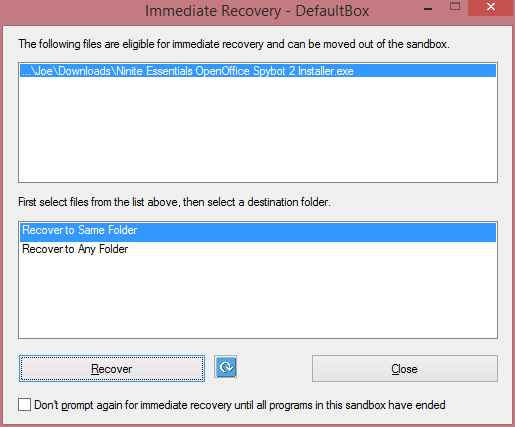
Choose “Close” to avoid the file leaving the Sandbox.
Always Know Your Limits
There are some useful tips in this article, if you are unsure of something don’t take risks with your personal information security. Do some research and educate yourself before making a mistake.
- « Previous Page
- 1
- 2
- 3
- 4
- 5
- …
- 80
- Next Page »